|
Click the [Inbox] button,all messages in [Inbox] will be listed.
manage messages
Sort out mails in ascending/descending order
Users can sort out mails in ascending/descending orders by clicking the [From],[Subject]],[Date] or [Size] button.The icon  means ascending, means ascending, means descending. means descending.

Read messages
Click the message's [Subject] to read it.
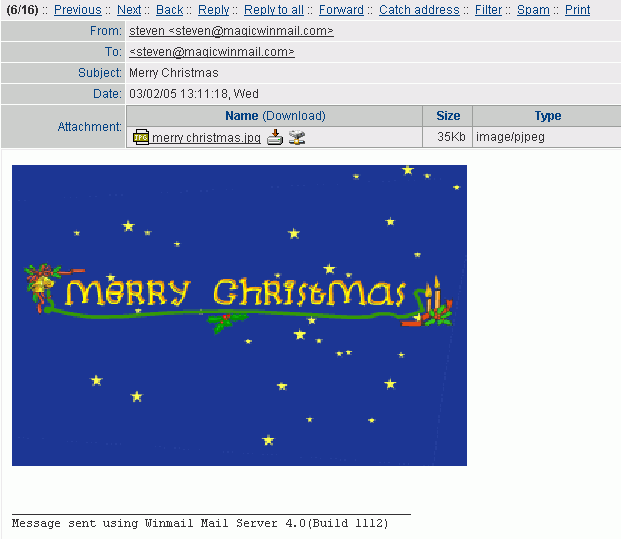
| Previous |
Read the previous message. |
| Next |
Read the next message. |
| Back |
Back to the default page of [Inbox]. |
| Reply |
Displays a new message with the recipient set to the sender of the current message. |
| Reply to all |
Displays a new message with the recipient set to the sender and all of the recipients but yourself of the current message. |
| Forward |
Displays a new message with the subject set to the current subject and the body of the message as editable text. |
| Catch address |
Catch all of the e-mail addresses of the message and add them to the contact. |
| Filter |
Create a filter rule,the default setting is filter this message's subject. |
| Spam |
Move the message to [Spam]. |
| Printe |
Prints the current message. |
Select
If you want to delete,move or copy messages,select them first.Click the  box to select messages. box to select messages.
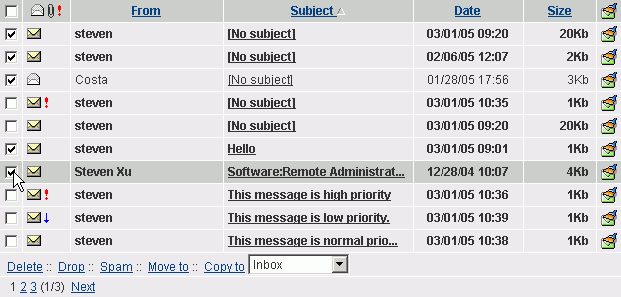
Click the top box to select all or not select(Select serveral messages ,then click it.).
Delete/Drop/Spam/Move/Copy messages
Delete:Click the  button to move messages to the [Trash].(In [Trash] delect messages means remove them from mail server.) button to move messages to the [Trash].(In [Trash] delect messages means remove them from mail server.)
Drop:Click the  button to remove the messages from mail server. button to remove the messages from mail server.
Spam:Click the  button to move messages to the [Spam]. button to move messages to the [Spam].
move to/copy to:Select folder  ,then click the ,then click the  button move messages to the folder,or click the button move messages to the folder,or click the  button copy messages to it. button copy messages to it.
Filter
Click the icon  to create a filter rule.Details to create a filter rule.Details
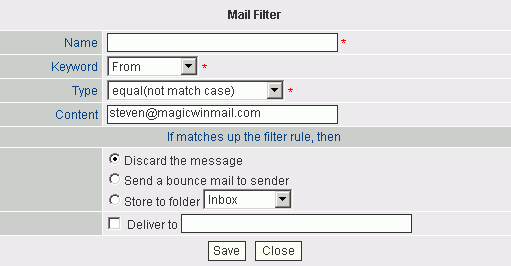
Page Up/Down
The messages will be listed page by page if there were lots of.Click the  button to view next page or click button to view next page or click  to previous page.Click the number of page to enter the corresponding page.How many messages can be listed in a page. to previous page.Click the number of page to enter the corresponding page.How many messages can be listed in a page.
|  Inbox
Inbox Inbox
Inbox